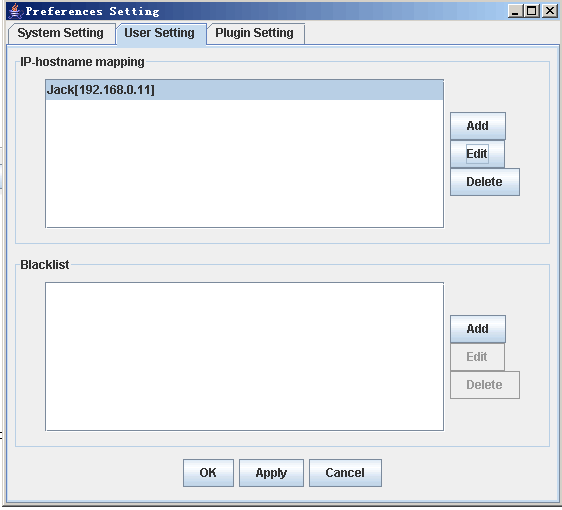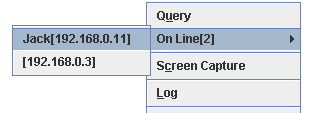Heiyou
Heiyou is a Java-based simple client/server program with a Swing user
interface.
It let you share texts/links/images with your family or colleagues in
the local network.
A mini manual for using.
- Server Start/Shutdown
- Query Buddies
- Sending Messages
- Sending Screen Capture
- Receive Messages/Images
- User Setting
1. Server Start/Shutdown
You can receive others' message only when your start your 'Heiyou'
server.
The following image shows the main menu of Heiyou.
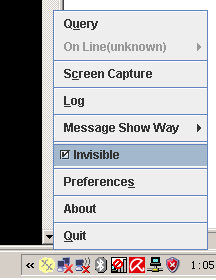
To start the server just unselect the 'Invisible' .
And select this will shutdown the server.
The icon shows the server status ON  vs. OFF
vs. OFF 
You can also set auto start server when Heiyou start in the Preferences
Setting.
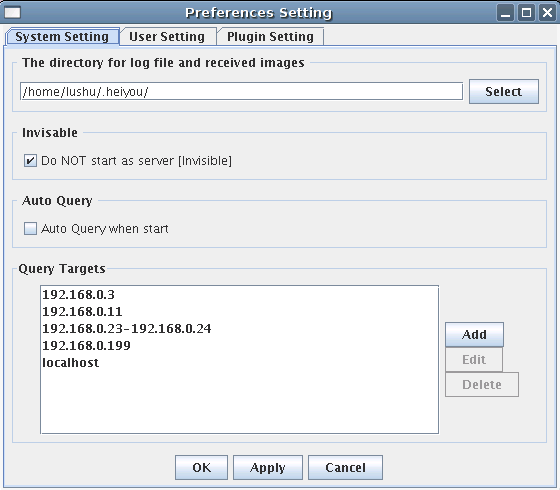
2. Query Buddies
To query those online Heiyou servers, you should set up the Query
Targets first.
See the image of Preferences Setting. The rule is simple. You can add:
- Single IP, e.g. 127.0.0.1
- IP with a mask, e.g. 162.105.42.0/24 or 162.105.42.*
- IP range, e.g. 192.168.0.1-192.168.1.127
- Single hostname or local host mapping, e.g. ubuntu@PIII
Then on the main menu you just need click "Query".
You can also set AUTO QUERY when the program start on the Preferences
Setting.
After query finished, a bubble will note you the result. And the
buddies list menu "On Line" will be available.
Click on the address will open a message sending window (See
next part)
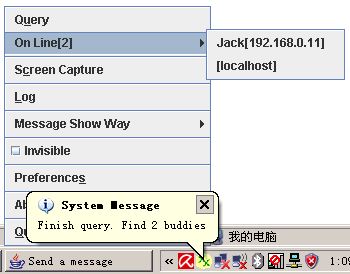
3. Sending Messages
Click the icon and the sending message window will show on the desk.
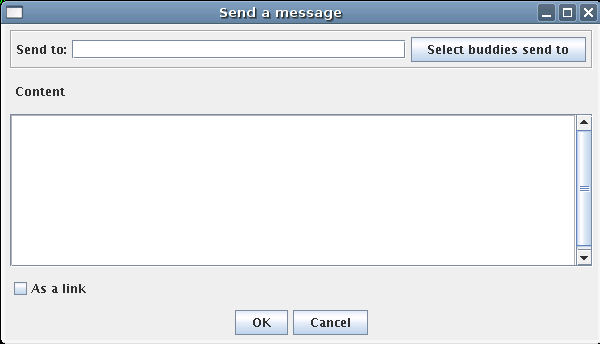
Fill Send-to:
- You can type into the send-to manually: single or several
IP4 address/hostname split with ",".
- You can select buddies by click the button "Select buddies
send to" (need query first).
As a link:
If you sent a url, you can select the
"As a link" checkbox. Although in most circumstances, this
selection can adjust itself, you can set this anyway.
When you receive a Message of a Link,
the message-show-dialog will offer you a "Open this Link"
button, which can open this link in your default WEB browser for you.
4. Sending Screen Capture
Just select the "Screen Capture" on the main menu.
You can crop the image before you send it.
And the left work is highly like to send a message.
5. Receive Messages/Images
Basically, you need do nothing except reading, oh maybe enjoying. :)
Additionally, you can:
- copy the text to clipboard (mouse right click will open the
menu),
- you can open the link in your browser (click the button),
- save the received images.
Note: there are three message show ways:
a. Show me the Window.
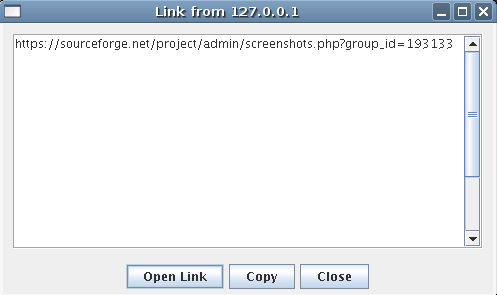
b.TrayBar Bubbles are OK.
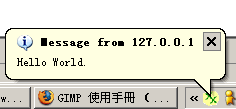
Click the bubble will open the corresponding show window.
c.Just Log it quietly.
Note the icon will change to  .
.
You can read the missing messages for the Log anytime.
6. User Setting
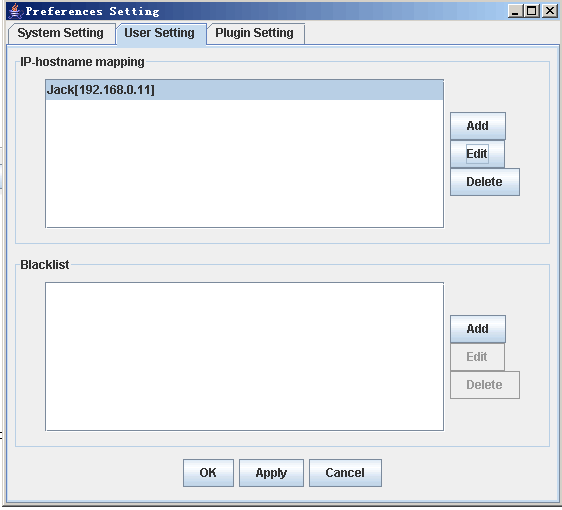
You can set personalized names for some certain IPs. Then it will be
better when you select someone from the Buddy List.
And the IP with a name-mapping will have list first priority.
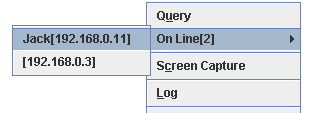
The blacklist is just the word means. The client on this list will
never query or send anything to you.

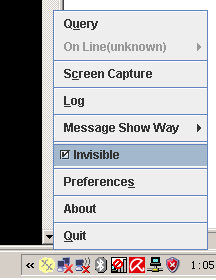
 vs. OFF
vs. OFF 
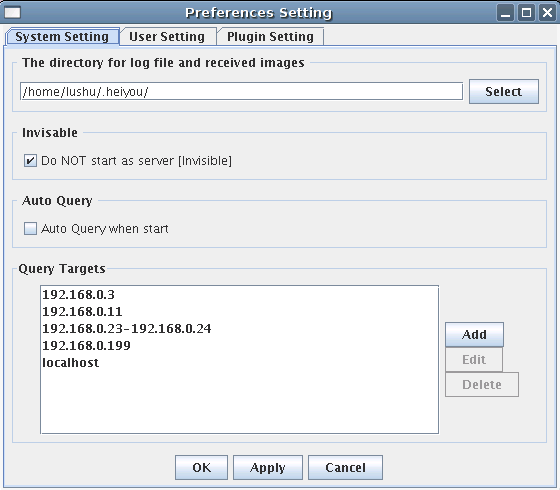
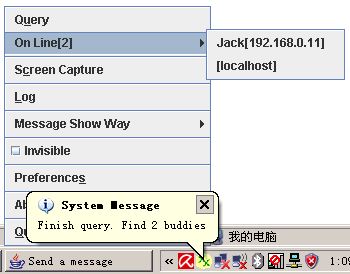
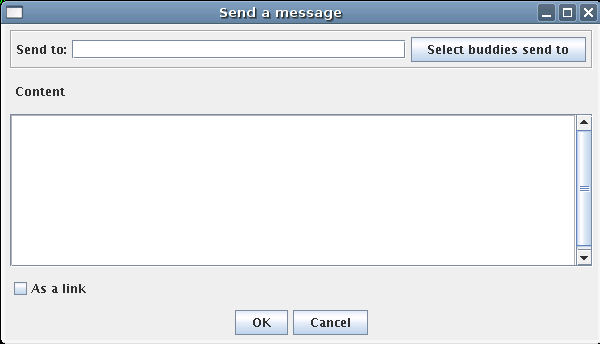
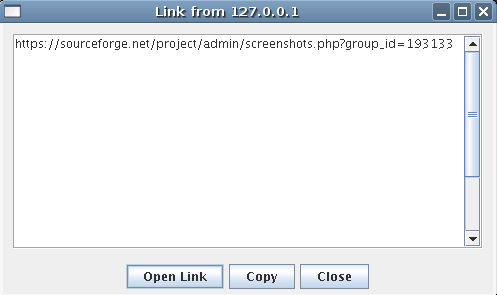
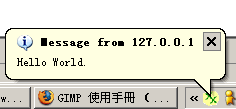
 .
.